Microsoft Windows has a feature called Mouse Keys that lets you move the mouse pointer one pixel at a time by pressing the arrow keys on your numeric keypad. Mouse Keys is an "Ease of Use" feature that helps those who cannot operate a mouse. Other users may also find Mouse Keys helpful if their mouse breaks or runs out of batteries. The following sections show you how to turn Mouse Keys on and off, and how to utilize the feature via the numeric keypad.
How to enable/disable Mouse Keys
Using keyboard shortcut
In all versions of Windows, toggle Mouse Keys on and off with a keyboard shortcut.
- When the window appears, press the Spacebar or Enter to choose Yes.
- Repeat this process to turn Mouse Keys off. A descending chime is heard when Mouse Keys is disabled.
- Press the Left Alt+Left Shift+Num Lock keys at the same time to display a dialog box similar to the example below.
- Mouse Keys are now enabled, but by default, they only work if Num Lock is enabled. Press Num Lock on your keyboard to enable or disable it.
- Press the Windows key, type Ease of Access mouse settings, and press Enter.
- Press the Tab key until you see a rectangular box around the toggle switch in the Control your mouse with a keypad section. Press the Spacebar to change the toggle to the "On" position.
- Press Alt+F4 to close the settings window.
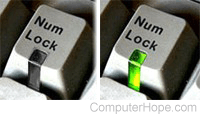
A high-pitched beep is heard when you turn on Num Lock. This sound lets you know your numeric keyboard is controlling your mouse pointer. Press 8, 6, 4, and 2 (up, left, right, down) on your numeric keypad, and the mouse pointer moves one pixel in that direction.
To stop using Mouse Keys, press Num Lock to turn off your numeric keypad. To permanently disable Mouse Keys, repeat steps 1–5 above, and change the Mouse Keys toggle to the Off position.
Windows 10
In Windows 10, toggle Mouse Keys in the Ease of Access settings. If your mouse isn't working, use the Tab key and Spacebar to navigate menus.


Post a Comment