Designing visuals isn't my forte. But as a freelance writer, I had to find an app that would allow me to create graphics to accompany my content and help promote my services. After all, visual posts are what drive engagement across traffic-heavy platforms like Instagram, LinkedIn, and X-formerly-Twitter—and they can be a big SEO boost for blog articles.
That's why I turned to Canva. It lets anyone (even non-designers like me) create professional-grade creative assets—everything from social media posts to websites to multimedia presentations.
What is Canva?
Canva is a graphic design platform that lets you create different types of designs including social media graphics, presentations, websites, and videos. The platform is intuitive and easy to use which means that anyone, regardless of skill level, can use it right away. And if you want to supercharge the design process, Canva also offers a suite of AI design tools called Canva AI.
How to use Canva
To get started with Canva, you'll need to first create an account (it's free). To do this, go to canva.com, and click Sign up. You can use an email address, or you can sign in with your Google or Facebook account.
Already have a Canva account? Click Log in, and follow the prompts to sign in.
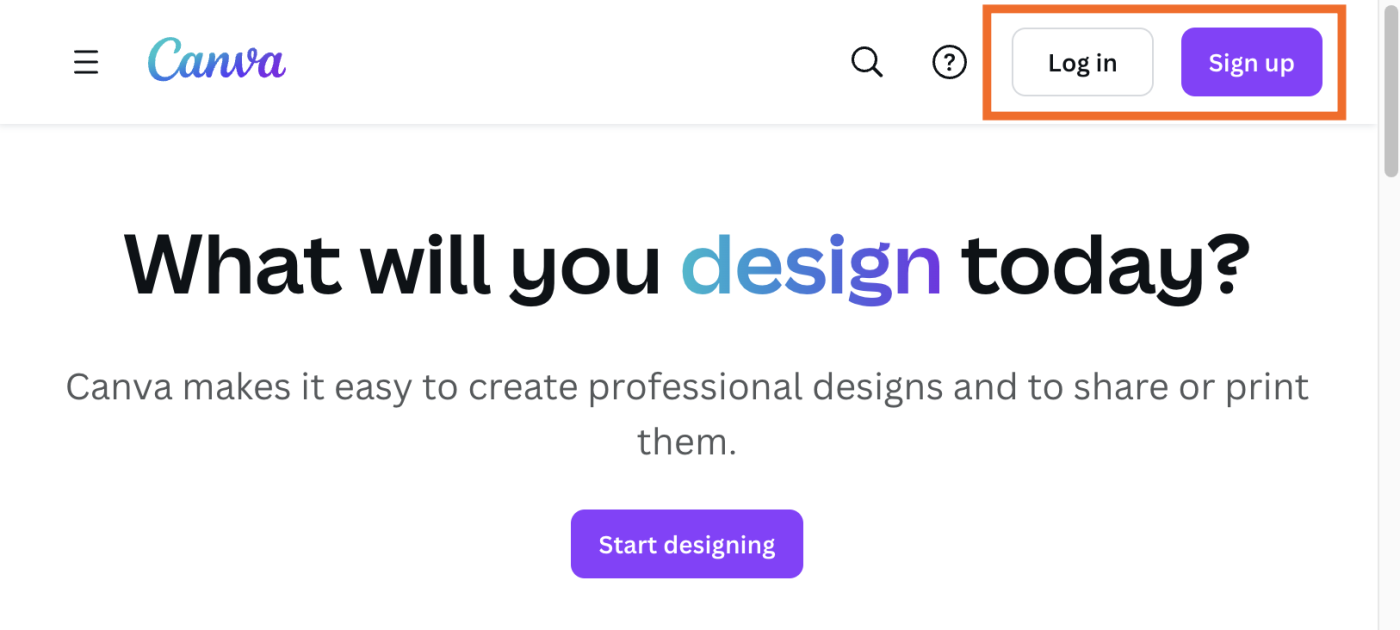
Note: While the free account offers plenty of tools to create basic designs, most of its advanced features, including its AI tools, are limited to users on a paid tier.
How to navigate your Canva dashboard
Before we dive into creating a design in Canva, here's a quick breakdown of each tab in the side menu of your Canva dashboard.
Home. By default, your dashboard will display your Canva Home page. This is where you'll find a list of your recent designs, along with options to create specific types of designs—for example, Instagram Story, Presentation, and Website.Templates. This is where you'll find thousands of templates across multiple categories that you can use for free to help you kickstart your creation. The templates are grouped by category—for example, Business, Social Media, and Marketing—but the fastest way to find the template you need is by entering it in the search bar.Since there are endless ways you can edit your work, I'll show you how to use different tools to help you tweak your design. If there's a specific tool you want to learn how to use, feel free to jump ahead. Otherwise, keep scrolling.

Post a Comment