Blocking websites on Chrome prevents users from accessing those sites. When a user types in the URL or attempts to click a link to visit a blocked website, the browser will display an error message.
There are a number of reasons why Chrome users would want to block websites — parents may want to prevent children from visiting unsafe websites or businesses may block social media sites like Facebook or YouTube to ensure that employees avoid distractions at work. Internet security software may include firewalls that can help block fraudulent websites that might contain malware or infected links.Chrome doesn’t offer a built-in option for every user to block websites. The easiest way to block websites on Chrome is with an extension. Only a Google Admin Account can block a website on Chrome without using an extension. To do so, you must be logged in as an administrator.
How to block a website on Chrome without using an extension:
Log in to your Google Admin Account and go to the Chrome browser homepage.
Click Devices > Chrome > Settings > Users & Browsers.
Choose which users you want to block from visiting certain websites.
Find the URL Blocking section.
Enter the web address you want to block in the Blocked URLs tab.
Save the changes.
Even if you don’t have a Google Admin Account, it’s easy to tweak your Chrome settings to manage permissions, prevent pop-ups, disable notifications, and block third-party cookies. Go to Settings > Privacy and security > Site settings and adjustyour preferences to decide which permissions you want to allow when visiting a website.
Make sure you update Chrome regularly to ensure you’re browsing as securely as possible, and use a browser cleaner to periodically remove third-party cookies and keep your browser running smoothly.
How to block websites using parental controls
You can also block websites by setting up parental controls for Microsoft accounts, and this doesn’t require using a browser extension. Parental controls help parents prevent their children from accessing unsuitable websites and let them limit screen time for their kidsIt’s possible to block a website directly through your router. Most Wi-Fi routers allow users to block URLs on their devices and browsers on their home network.
Follow these steps to block websites using a router:
Check your router’s IP address, which is usually located on the router itself.
(You can also find the IP address on Windows by opening Command Prompt, typing cmd and pressing enter, and then typing ipconfig. Press enter again and you’ll see your router’s IP address under the default gateway listing.)
Type your router’s IP address into the Chrome search bar.
Enter the login information for your router, which can often be found on the router itself.
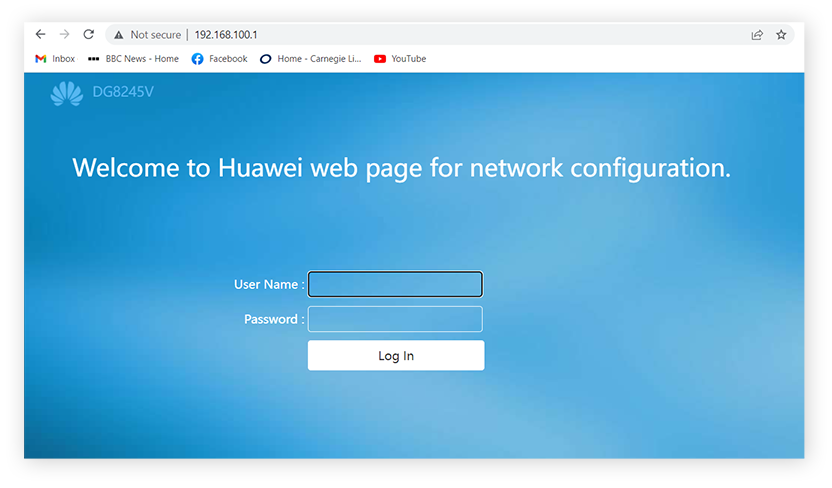
.Locate the settings page that allows you to block websites. This varies from router to router, but it can usually be found under the security tab and is often under parental control.Click the Template tab and follow the on-screen steps to add the URLs of the websites you want to block, then click Apply.
This will prevent the selected device(s) from accessing any websites you add to the list. The process may vary depending on your router.By far the easiest way to block websites on Chrome is by downloading an extension. Extensions are an excellent way to boost your privacy and security when browsing online. You can easily remove an extension if you find it’s slowing down your browsing or you’re not using it.
For our example, we’ll use BlockSite, a popular, free site blocker extension for Chrome.
Follow these steps to use this website blocker on Chrome:
Go to the Chrome Web Store, search for a website blocker extension (like BlockSite), and click Add to Chrome.
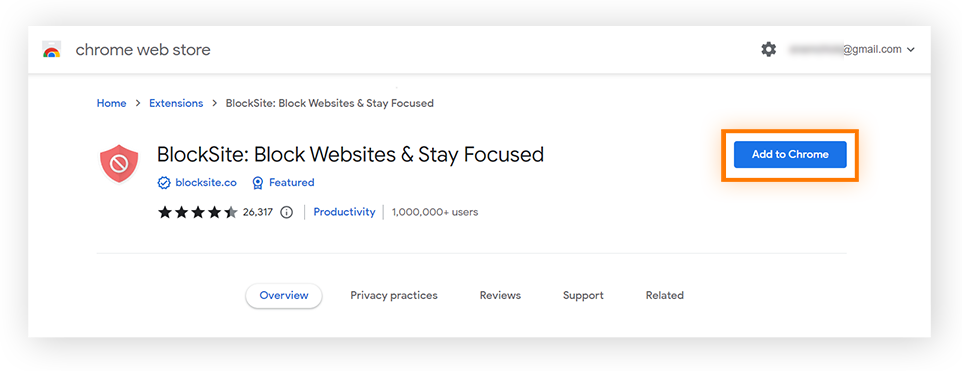

Post a Comment